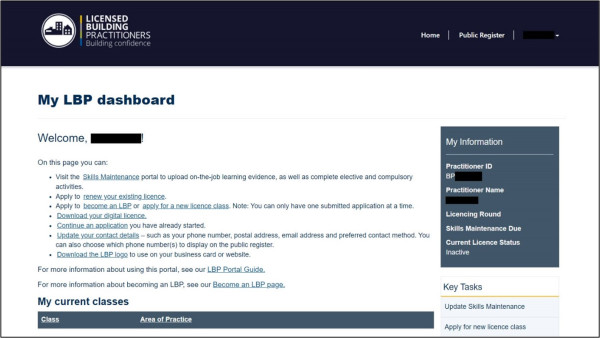Registering as a new user
- Visit lbp.govt.nz and click the New User button at the top right corner of the screen. This will take you to a Register as a new user form.

- Complete the Register as a new user form and click Submit. This will send an invitation email to the email address you have provided on the form.
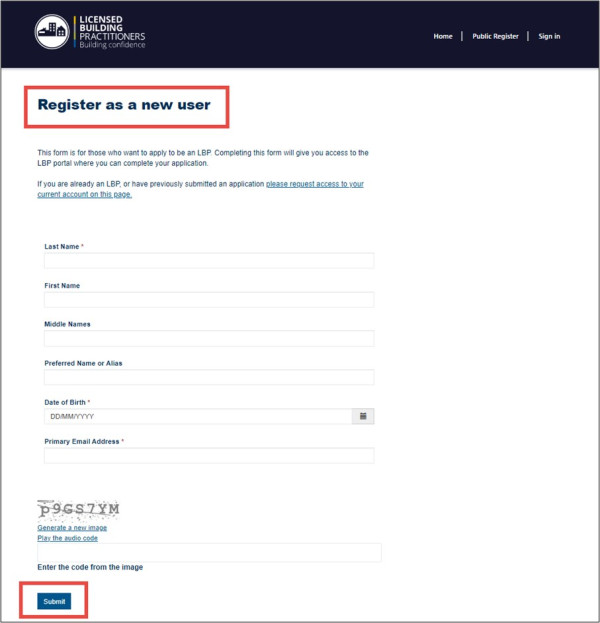
- Check your inbox and open the invitation email. (You may need to check your spam or junk mail folder for this email.) The email will contain a Redeem Portal Invitation link.
- This email should have “Link to Licensed Building Practitioners online services” as its subject line, along with your Practitioner ID / LBP number.
- Read the email and click on the Redeem Portal Invitation link. This will take you to the Sign up with an invitation code page on our website.
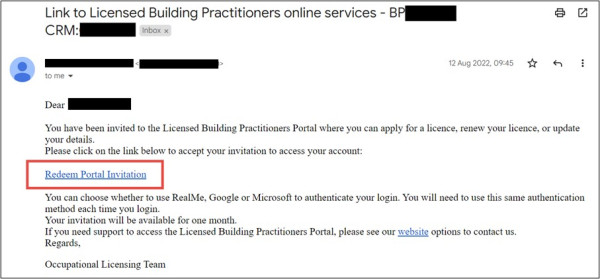
- On the Sign up with an invitation code page you will see the invitation code already generated. Leave the I have an existing account option unticked, and click the Register button. This will complete the setup of your account and take you back to the Welcome to the LBP portal page.
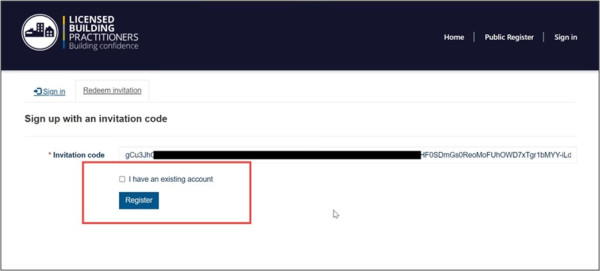
- On the Welcome to the LBP Portal page, select your preferred login service (RealMe, Microsoft or Google) and log in using your username and password. This will take you to your LBP dashboard.
Note
You will need to use the same login service each time you log into the portal. We will not be able to change this for you.
Note
If you need to recover your username and/or reset your password, please visit the following section for guidance:
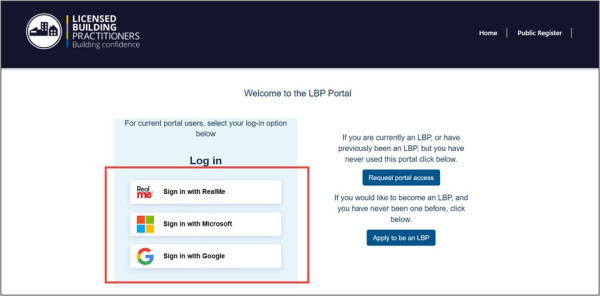
- You are now logged into your LBP dashboard.