Setting up access to the LBP portal
There are two ways you can set up your access to the LBP portal if you are an existing LBP:
- you can complete an online form on our website to request access, or
- you can wait until you are due to renew your licence, at which point you will receive an invitation email from us to set up your access.
Please see the instructions below for these two options, or watch our video.
Video guide: Setting up access to the LBP portal
Video guide: Setting up access to the LBP portal
Video transcript
Welcome to the new Licensed Building Practitioners portal for those licensed building practitioners wishing to access the new portal for the first time. If you're an existing licensed building practitioner, and have previously used the Licensed Building Practitioners portal, your account information, such as your name, and your Licensed Building Practitioner number will have been transferred to the new portal. To use the new Licensed Building Practitioners portal, as an existing licensed building practitioner, you will need to 1. set up your access to the new portal, and then 2. log in with your preferred login service, such as RealMe, Microsoft or Google using your username and password. It's really important that you don't create another login or register as a new user. Let's look at what you need to do to set up access to the new portal.
There are two ways you can set up your access if you are an existing licensed building practitioner. The first way is for those of you who have received an invitation email from us, you can use that email to set up your access. If you haven't received an invitation, you can still set up your access at any time by using an online form on our website. Let's go through these stages in more detail. Setting up access using an invitation email. If you are due to renew your licence, and have not yet use the new portal, you will receive an email from us inviting you to set up your access to the new portal. This email will be sent before the notifications reminding you to renew your licence. This email should have a Link to the Licensed Building Practitioners Online Services as its subject line and your Licensed Building Practitioner number. You may need to check your spam or junk mail folder for this email.
Step one, read the email and click on the Redeem Portal Invitation link. This will take you to the Sign up with an invitation code page on our website. Step two, tick the I have an existing account box, then click the Register button. This will complete the setup of your account and take you to the Welcome to the Licensed Building Practitioner Portal page. You will need to log into the new portal with the login service of your choice using RealMe, Microsoft or Google. We will show you how to do this later in this video. If you choose to set up access using an online form, you can set this up in the new portal at any time using an online form that's available on our website. Step one, visit our website and click the Login button at the top right hand corner of the screen. This will take you to the Welcome to the Licensed Building Practitioner Portal page.
Step two, on the Welcome to the Licensed Building Practitioner Portal page, click the Request Portal Access button. This will take you to the Request access to the portal form.
Step three, complete the Request access to the portal form and click the Submit button. If the email address and Licensed Building Practitioner number you enter match the details we have on your profile, this will send an invitation email to that email address.
Step four, check your inbox and open the invitation email. You may need to check your spam or junk mail folder for this email. The email will contain a Redeem Portal Invitation link. This email should have the Link to Licensed Building Practitioners Online Services as its subject line and your Licensed Building Practitioner number. If you don't receive this email, please contact us for assistance. Please, do not submit another Request access to the portal form.
Step five, read the email and click on the Redeem Portal Invitation link. This will take you to the Sign up with an invitation code page on our website.
Step six, you will see that an invitation code has been automatically generated for you. Tick the I Have an Existing Account option, then click the Register button. This will complete the setup of your account and take you back to the Welcome to the Licensed Building Practitioner Portal page. On this page, you will then need to log in to the new Licensed Building Practitioners portal with a login service of your choice, RealMe, Microsoft or Google. Now I'm going to show you how to log into the portal. Once you've signed up with an invitation code, you can log into the portal.
On the Welcome to the Licensed Building Practitioner Portal page, select your preferred login service, such as RealMe, Microsoft or Google and log in with your username and password. This will take you to your Licensed Building Practitioner dashboard. Note, you will need to use the same login service each time you log into the portal, we will not be able to change this for you. On the My Licensed Building Practitioner Dashboard page, you can perform the following tasks, you can update your skills maintenance activities, apply to renew your existing licence. Apply for a new licence class.
Note, you can only have one submitted application per licence class at a time. You can download your digital licence, continue an application you've already started, update your contact details, such as changing your phone number or email address or selecting which contact details to show on the public register, and download the Licensed Building Practitioner logo to use on your business card or website.
Setting up access using an online form
You can set up your access to the LBP portal at any time using an online form on our website.
- Open the Request access to the portal form.
Request access to the portal(external link)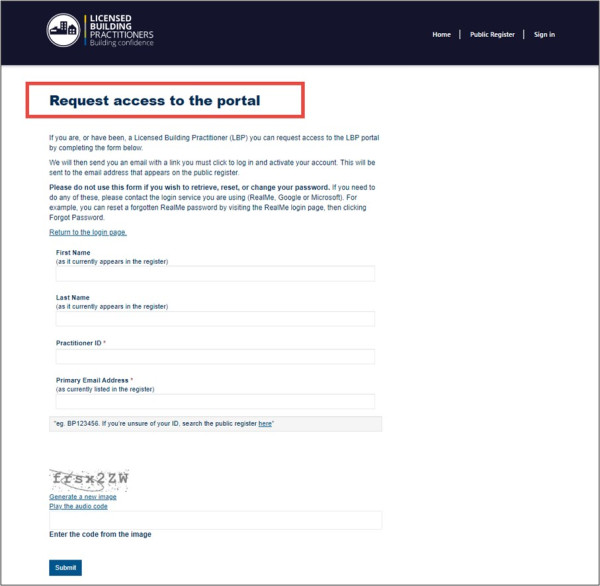
- Complete the Request access to the portal form and click the Submit button. If the email address and Practitioner ID / LBP number you enter match the details we have on your profile, this will send an invitation email to that email address.
Note
Your Practitioner ID / LBP number must start with the letters BP (e.g., BP000000). If you don’t enter a number that starts with “BP”, or the details you enter don’t match the information we have on your profile, our online system will not recognise you and will not send an invitation email.
- Check your inbox and open the invitation email. (You may need to check your spam or junk mail folder for this email). The email will contain a Redeem Portal Invitation link.
- This email should have the Link to Licensed Building Practitioners online services as its subject line, along with your Practitioner ID / LBP number.
Note
If you don’t receive an invitation email, please Contact us for assistance. Please DO NOT submit another Request access to the portal form.
- Read the email and click on the Redeem Portal Invitation link. This will take you to the Sign up with an invitation code page on our website.
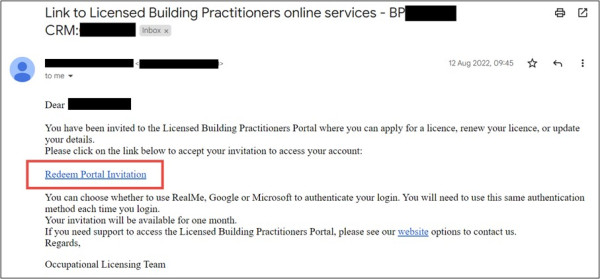
- On the Sign up with an invitation code page, you will see that an invitation code has been automatically generated for you. Tick the I have an existing account option, then click the Register button. This will complete the setup of your account and take you back to the Welcome to the LBP portal page.
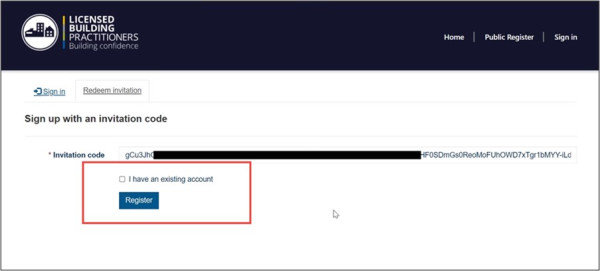
On the Welcome to the LBP portal page, you will then need to log into the LBP portal with the login service of your choice (RealMe, Microsoft or Google). For instructions on how to log into the LBP portal, please visit:
Note
You will need to use the same login service each time you log into the portal. We will not be able to change this for you.
Setting up access using an invitation email
If you need to renew your licence that has been expired for several years and have not yet used the updated LBP portal, you will receive an email from us inviting you to set up your access to the portal. This email will be sent before the notifications reminding you to renew your licence.
This email should have “Link to Licensed Building Practitioners online services” as its subject line, along with your Practitioner ID / LBP number. You may need to check your spam or junk mail folder for this email.
- Read the email and click on the Redeem Portal Invitation link. This will take you to the Sign up with an invitation code page on our website.
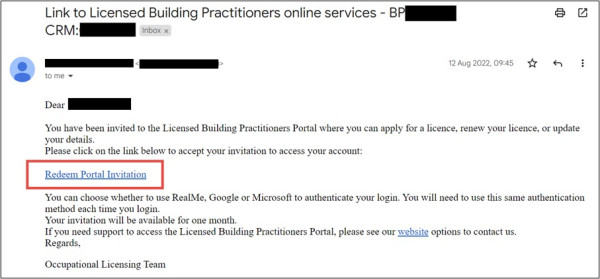
- On the Sign up with an invitation code page, tick the I have an existing account box, then click the Register button. This will complete the setup of your account and take you to the Welcome to the LBP portal page.
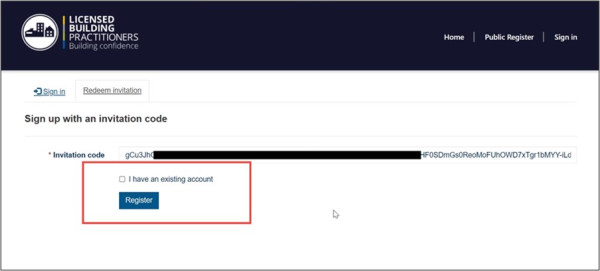
- On the Welcome to the LBP portal page, you will then need to log into the LBP portal with the login service of your choice (RealMe, Microsoft or Google). For instructions on how to log into the LBP portal, please visit:
Logging into the LBP portal